Tech Play
Creativity Tools
In last week's blog, I briefly touched on different websites and apps that can be used with students. I would like to revisit my experience with 3 of these tools in greater detail.
Google Slides
There is a reason Google is as widely used as it is. Google Slides is a presentation tool, that contains the ease of use and variety of features one would expect from Google. Students will enjoy using Slides as they will be able to immediately see what the fonts will look like as they are selecting them. Students will enjoy seeing their presentations come to life with vibrant colors as adding photographic backgrounds and images are easy. A Google Slides presentation can be shared so that students in a small group can collaborate on a presentation together. One of the reasons I prefer Google Slides, and one of it's biggest affordances, is that it is more user friendly and fast to use than Powerpoint, which I am also a fan of. Younger students can quickly learn how to duplicate, add text, set animation and insert videos. They can create a slide and take a screenshot for a separate presentation. It is an excellent tool to introduce elementary students to presentation technology, before moving on to more advanced presentation tools like Powerpoint or Adobe. There isn't really an aspect I don't like, except that the ease at which students can add images or videos may cause them to add images without regards to copyright, a lesson which I recommend teaching before presentations are introduced.
A Google Slides presentation over Place Value I created for students.
BrainingCamp
Brainingcamp is a website that contains drag and drop math manipulatives. Students can use the manipulatives to represent their problem solving process for word problems. Students can take screenshots and post them to Learning Management Systems such as Google Classroom, Classkick, or Canvas. The affordances contain an easy touchscreen, drag and drop, and interactive white board features. There is also a variety of graph paper, and ten frames. The only pitfall to this tool is there is not a way to create a class and save or view student work. Students will have to take screenshots of their own work and then upload it or their work will be lost. Despite this disadvantage, this is a very useful tool to add a "hands on" aspect to virtual learning.
Padlet
Padlet is a sort of digital bulletin board that can be used for technology integration. The teacher can post a question or initial slide and then students can add comments below the initial post. Teachers can also post multiple columns as categories of activities. Students can do these in sequence or it can function as a "choice board." Affordances include easy to add images, text, and embedded videos. Disadvantages include that the main way that students participate is by adding comments or following links to other websites, which can get boring after awhile. Overall, it is a visually appealing way to create a virtual choice board.
Student Examples
One activity I have used with Padlet is by creating a choice board for math. I had several columns, with each column containing a different skill that students needed to work on based on their most recent assessment data. Students could work through the padlet choosing which column to work through first, such as "fractions." The pedagogy of this activity was "learner-centered" with students having control on how they studied to achieve their goal. The affordances allowed students to review my lesson in Google Slides, watch a Youtube review video, and practice solving selected problems with digital white boards or Brainingcamp. I feel that this falls into the augmentation level of SAMR, because the variety of tools and mediums is an improvement over a paper worksheet choice board. Having students work to create authentic projects, could help elevate this tool to a modification or even redefinition level.
An activity I created for students to use with the website Brainingcamp.com to use virtual manipulatives to solve problems.
Another activity I have done is blended using paper worksheets with virtual manipulatives on Brainingcamp. Students will look at regular word problems on a paper (or uploaded to a virtual class if you want to save paper). The touchscreen, and drag and drop affordances allow students to explore with the manipulatives and gain a more conceptual understanding of multi-step and "choose the operation" problems. Students can collaborate with peers on the chromebook and find different ways to represent the numbers that are in the problem. I provide students with index cards with sentence stems to help guide students' conversations and reasoning. This supports the pedagogy of Habits of Discussion and guiding students to develop a plan for problem solving and explaining their thinking. I feel that this falls into the modification level of SAMR, because this is not only an improvement over traditional group work with worksheets, but students are creating new charts and representations they could not create with physical paper.
Using creativity tools can engage students more than traditional worksheets. Students will synthesize new information better if they can explore and discover it themselves rather than hearing it from the teacher. Following a variety of links can also help the information resonate and be retained better. Having a variety of sources from text, images, maps, charts, and videos in color, will also help captivate student interest. Technology tools also allow students to be "hands on" and create their own learning.
The next creativity tools I would like to explore are Nearpod and Peardeck. Peardeck is a discussion website, that when I used last year, I felt was rather limited, but I would like to try it again. I have explored Nearpod a bit but I haven't used it with a major class project. It seems user friendly, and well planned out. Feel free to comment below any creative tools you have used with your students!






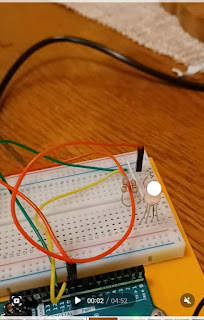
Comments
Post a Comment